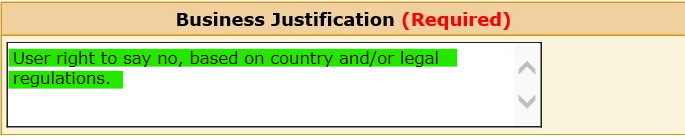Request Methods for SecurID Tokens
NOTE: Users with an existing SecurID software or hardware token can replace their token utilizing Self Service and a QR Code. The new token will be a software token. The process to utilize can be found by clicking KB0113369
Software Token is requested through SMC: HERE
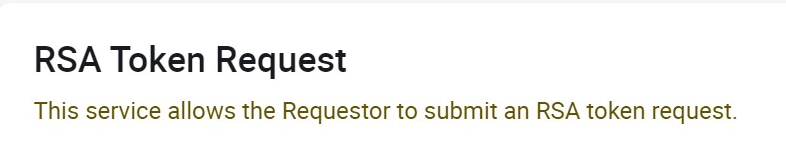
Hardware Token is requested through APRS.
NOTE: UPS employees must submit their own request in APRS. Request for a UPS employee cannot be submitted by anyone other than that UPS employee.
IMPORTANT: Hard tokens are issued for users only under these specific criteria:
--Union worker, not allowed to use mobile phone in the facility.
--User does not have a smart phone (Apple or Android).
--User right to say no, based on country and/or legal regulations.
There are two types of comments to enter within the Business Justification field, depending on whether the user has a hard token or not.
1. User who already has a hard token (no token shipment is needed).
Login to APRS and choose Request Access.

Chose SecurID Access (Token)
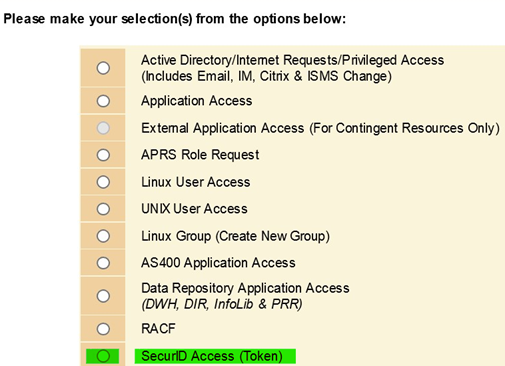
Enter the note DO NOT SHIP in the Business Justification. With this type of request, after manager approval and request completion, a hard token activation will be assigned and emailed to the user.

2. User who does NOT have a working hard token and requires hard token to be shipped (user must meet one of the following criteria):
--Union worker, not allowed to use mobile phone in the facility.
--User does not have a smart phone (Apple or Android).
Login to APRS and choose Request Access.

Chose SecurID Access (Token)
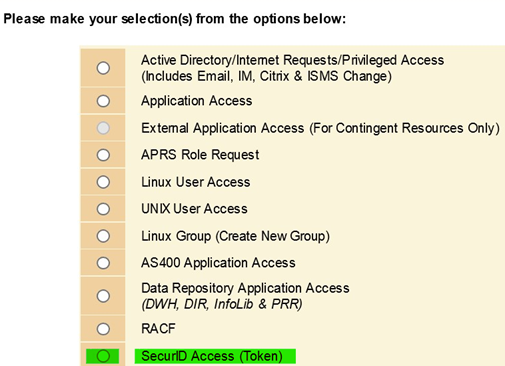
Enter one of the applicable criteria in the Business Justification. APRS Approval is needed from immediate manager/supervisor and the supervisor is responsible to validate the criteria before providing approval.
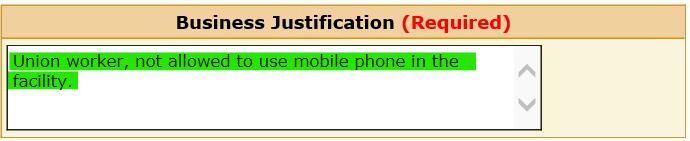
OR
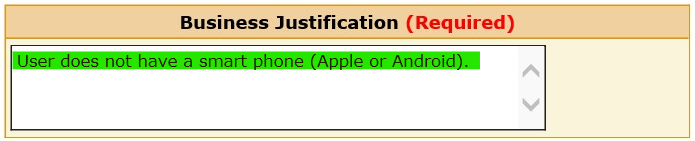
OR